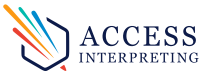Publishing note: This article is an adaptation of the instructional Haitian Creole video on Zoom meetings (available with English subtitles) found above. Hope you find it helpful!
Since 2020, there has been a lot of talk about an application called Zoom. Zoom is an application that allows people to have videoconferences, or video calls with several people at a time. There are other apps with similar features. But nowadays, most folks are using Zoom when the need to hold remote meetings. Perhaps you haven’t used it yet. Maybe you don’t really know how to use it. In this article we’ll see:
- How you can connect to a Zoom meeting
- And what can you do to prepare for a meeting, for things to go smoothly.
At the end of the video, we’ll see how it’s possible to connect to Zoom meetings by phone call, if you don’t have internet or the Zoom app.
How can you connect to a Zoom meeting?
For starters, you’ll have to download the Zoom app, if you haven’t done so yet. At that point, you have several ways you can enter a Zoom meeting. You’ll need the information that appears on the invitation you received.
On that invitation, you’ll find:
- The Meeting ID
- Passcode or password
- And a direct link
The easiest method is to simply click on the link, and it will take you right to the meeting. Another way to join is to open the Zoom app and click “Join Meeting”, which means enter meeting. Then you’ll enter the Meeting ID and your name. Then click join and enter the passcode.
Depending on the settings the Meeting Host has in place, you may enter directly, or you may be placed in a Waiting Room where the host can choose to let you in. Once you enter, you’ll see a message inviting you to “Join Audio”, meaning connect the sound output and input from your device. This is particularly important, because until you’ve connected the sound you won’t be able to hear anyone, and they won’t be able to hear you either.
Navigating Your Screen
Once you’ve connected the audio, you should hear the participants speaking. If you don’t hear them, yet you see that they are speaking, ensure that your device volume is up.
Now, there are 2 symbols on your screen that will allow you to participate. The first is the image of a microphone. When you need to speak, press it to turn on mic. If there is a noise where you are, you may be asked to turn your mic off, so the noise doesn’t disturb others.
Remember: if there’s a red bar across the mic image, that means that your mic is off.
The second image you’ll see is a camera. You use this to control whether others can see your video. If you need to appear, ensure the red bar isn’t in place. That way you can be seen. After a couple of seconds, the mic and camera icons disappear. If you need to access them again, just tap on the screen and you’ll see them pop up.
Last thing to know is how to view the other individuals in the meeting. Your phone can display up to 4 people at a time. If there are other people in the meeting, you can swipe from right to left to change the Zoom page. If you need to go back to the previous page, swipe from left to right.
How can you prepare for a meeting?
One of the most important things when setting up for Zoom meetings is positioning. Choose a place that’s calm and quiet, so you can avoid distractions. Maybe you can let the people around you know what you’re doing, so they can avoid bothering you. Maybe they can even help you set up! Choose a place where you can sit comfortably for the duration of the meeting. Ensure that you have enough light, and that the light is in front of you. If the light source is behind you, then your face will be dark and indistinct.
If you’re holding your phone, it will move and jostle with every movement. That can make it hard for the other participants to focus. Also, if the meeting lasts for some time, you may grow tired of holding the phone. That’s why it’s better if you can place the phone somewhere and sit in front of it. However you place the phone, ensure that you show up on camera and that the phone won’t fall.
Before joining the meeting, ensure that your volume is up, you’ve got good signal and the phone is charged up.
What if I can’t connect with the app?
Well, if you don’t have internet or the Zoom app, you can connect to a meeting by phone call. To do so, call the number that corresponds to your area, after that you’ll hear a message asking you to enter the Meeting ID and pound (#). It will then ask for the Passcode and pound (#).
Then, you’ll be allowed to enter. To unmute mic, press star (*) 6 and that’s what you press to mute again. If you need to raise your hand, press star (*) 9.
Of course, there are many more details about how Zoom meetings works. For example:
- How do you host Zoom meetings?
- How do you share your screen?
But what we’ve considered here are the basic principles for attending Zoom meetings. Now you’re ready for the next time someone invites you to take part in one!
What topic do you want to hear about next?
If you need an interpreter for an upcoming Zoom meeting, request one here or find out about our Remote Services.
Haitian Creole Version
Depi lane 2020, gen anpil moun ki kòmanse pale de yon aplikasyon ki rele Zoom. Zoom se yon aplikasyon ki pèmèt moun fè videyo konferans, oswa videyo apèl ak plizyè moun alafwa. Gen kèk lòt aplikasyon ki sanble avè l nan fonksyonalite yo, men sejousi, se Zoom pifò moun ap itilize lè yon bezwen fè reyinyon a distans. Petèt ou poko itilize li. Petèt ou pa vreman konnen ki jan pou w itilize li. Nan atik sa nou pral wè :
- Ki jan ou ka konekte avèk yon reyinyon Zoom, epi
- Ki preparasyon ou ka fè pou reyinyon an byen sòti.
Nan fen atik a, n ap wè ki jan li posib pou ou patisipe nan yon reyinyon pa apèl telefònik, si ou pa gen entènèt oubyen si w pa gen aplikasyon Zoom nan.
Ki jan ou ka branche ak yon reyinyon Zoom ?
Pou kòmanse, w ap gen pou ou telechaje aplikasyon Zoom nan, si w poko fè sa. Kounye a, gen plizyè fason ou kapab antre nan yon reyinyon. W ap bezwen enfòmasyon ki parèt nan envitasyon ou te resevwa. Men li. Nan envitasyon an, w ap wè: Meeting ID ki vle di « nimewo idantifikasyon pou reyinyon an », Passcode, « modpas la » ak yon lyen direk.
Metòd ki pi fasil la, se lè w annik peze lyen an, epi li pral mennen w direkteman nan reyinyon an. Yon lòt fason ou ka antre se lè w ouvri aplikasyon Zoom nan, epi ou antre Meeting ID a ak modpas la. Lèfini ou peze Join Meeting ki vle di « rantre nan reyinyon an ».
Selon paramèt mèt reyinyon an chwazi, ou gendwa antre lapoula oubyen yo gendwa mete w nan yon sal datant, kote mèt reyinyon an kapab chwazi kite w antre. Apre w fin antre, w ap wè yon mesaj ki envite w Join Audio (sa vle di « branche son/odyo »). Sa vreman enpòtan, paske toutotan ou pa branche son an, ou pap kapab tande moun yo, e yo menm yo pap ka tande w nonplis.
Navige sou Ekran an
Kounye a ou branche son an, ou sipoze tande vwa moun k ap pale. Si w poko tande yo, men ou wè bouch yo k ap bat, asire volim aparey ou monte. Kounye a pou patisipe nan reyinyon, gen de senbòl k ap monte sou ekran w. Youn se imaj yon mikwofòn. Lè w bezwen pale, wz ap peze bouton an pou ouvri mikwo a. Si ou gen yon bri kote ou ye, yo ka mande w pou w refèmen mikwo a, konsa bri a pa deranje lòt moun yo. Sonje : si imaj mikwo a gen yon ba wouj k ap bare li, sa vle di mikwo a fèmen.
Dezyèm imaj ou wè se kamera. Se avèk li ou kontwole si moun yo ka wè videyo ou. Si ou bezwen parèt, asire ba wouj la pa la, konsa moun yo ap ka wè ou.
Apre detwa segonn, imaj mikwo a ak imaj kamera a disparèt. Si ou bezwen yo ankò, annik tape sou ekran an, epi w ap wè yo parèt.
Dènye bagay pou ou konnen, se ki jan ou kapab wè lòt moun ki nan reyinyon an. Telefòn nan ka afiche jiske 4 moun sou ekran alafwa. Si gen lòt moun ki prezan, ou ka wè yo kan ou glise dwèt ou de dwat a goch pou chanje paj Zoom. Si ou bezwen retounen nan paj ou te ye a, ou ka glise dwèt ou de goch a dwat.
Ki jan ou ka prepare pou yon reyinyon ?
Youn nan bagay ki pi enpòtan nan preparasyon w ap fè pou yon videyo konferans, se pozisyònman. Chwazi yon kote ki kal ki pa gen anpil bri, konsa ou ka evite distraksyon. Petèt ou ka fè lòt moun ki avè w yo konnen sa w ap fè. Konsa y ap ka evite deranje ou. Yo ka menm ede w ranje tout bagay.
Chwazi yon kote w ap ka chita epi w ap konfòtab pou kantite tan reyinyon an mande. Si se kenbe w ap kenbe telefòn nan, chak ti mouvman ou fè, kamera ap plede deplase. Sa ka fè l difisil pou lòt moun yo konsantre. Epitou, si reyinyon an dire yon bon ti tan, ou ka kòmanse bouke kenbe telefòn nan. Se poutèt, li pi bon si ou ka poze telefòn nan yon kote, epi chita anfas li. Jan w poze l la, asire ou toujou parèt byen epi telefòn nan pap tonbe.
Anvan ou antre nan reyinyon an, asire volim nan monte, siyal la bon epi telefòn gen chaj.
E si m pa ka konekte ak aplikasyon an ?
Si ou pa gen entènèt, oubyen ou pa gen aplikasyon Zoom nan, ou kapab antre nan yon reyinyon Zoom pa apèl telefonik.
Pou fè sa, ou bezwen rele nimewo ki apwopriye pou zòn ou rete a. W ap tande yon mesaj ki mande w konpoze Meeting ID a, sa se nimewo idantifikasyon pou reyinyon an ak jèz la. Apre sa l ap mande Passcode lan ak jèz. Apresa, l ap kite w antre. Pou ouvri mikwo a, ou ka peze *6 epi se menm sa si w bezwen fèmen li. Si w bezwen leve men ou, w ap peze *9.
Byen antanndi, gen plis detay sou ki jan Zoom fonksyone. Pa egzanp:
- Ki jan ou ka resevwa moun nan yon reyinyon?
- Ki jan ou ka pataje ekran w? Ak lòt bagay toujou.
Men, sa nou te gade jodi a, se prensip de baz pou asiste yon reyinyon Zoom. Kounye a, ou prepare pou pwochenn fwa yon moun envite w patisipe. E si ou bezwen yon entèprèt pou randevou a, pa ezite kontakte nou, n ap byen kontan ede w.